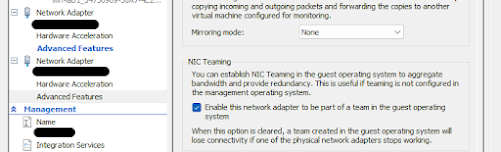Switch between PCs with multiple monitors and a simple KVM
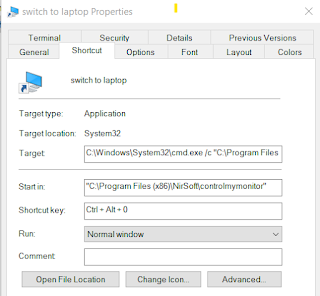
Background I have 2 PCs and 2 displays, and a modest KVM - which only supports a single screen. Problem Switching is cumbersome Switching between the PCs used to involve: Switching the KVM, which took care of one display Using the controls on the 2nd display to switch it to a different input One display's resolution and refresh rate is limited by KVM While my displays both support a high resolution and refresh rate, the one connected via KVM was not able to utilize these capabilities. Solution Use the NirSoft freeware ControlMyMonitor Create a batch file to switch screens (one on each PC) Use a shortcut on the Windows taskbar Assign a keyboard shortcut (e.g. CTRL+Alt+0) You can switch by: CTRL+Alt+0 plus whatever switches your KVM (which still switches the mouse and keyboard) How to I created a batch file on each PC and saved it next to controlMyMonitor.exe, which I placed under program files. Here is the contents of the batch files: On...