Switch between PCs with multiple monitors and a simple KVM
Background
I have 2 PCs and 2 displays, and a modest KVM - which only supports a single screen.
Problem
Switching is cumbersome
Switching between the PCs used to involve:
- Switching the KVM, which took care
of one display
- Using the controls on the 2nd display to switch it to a different input
One display's resolution and refresh rate is limited by KVM
While my displays both support a high resolution and refresh rate, the one connected via KVM was not able to utilize these capabilities.
Solution
- Use the NirSoft freeware ControlMyMonitor
- Create a batch file to switch screens (one on each PC)
- Use a shortcut on the Windows taskbar
- Assign a keyboard shortcut (e.g. CTRL+Alt+0)
- You can switch by:
CTRL+Alt+0 plus whatever switches your KVM (which still switches the mouse and keyboard)
How to
I created a batch file on each PC and saved it next to controlMyMonitor.exe, which I placed under program files.
Here is the contents of the batch files:
On PC1:
@echo off
cd ~dp0
controlmymonitor /SetValue primary 60 18
controlmymonitor /SetValue secondary 60 18
On PC2:
@echo off
cd ~dp0
controlmymonitor /SetValue primary 60 15
controlmymonitor /SetValue secondary 60 17
C:\Windows\System32\cmd.exe /c "C:\Program Files (x86)\NirSoft\controlmymonitor\<batch fie name>"
Obtaining the right values for your setup
When creating a batch file, you need a set of numbers to control your displays.
Obtain these by launching ControlMyMonitor and letting it detect your displays.
- 60 means "switch input"
- 15,17,18 are specific to my setup, they are the input selection numbers
This information is displayed when you start switchMyMonitor interactively

Interesting stuff
While your displays are switched to one PC, the other remains connected and can, in fact, control them. for example, you could create a 2nd batch on each PC to quickly switch the displays back to it
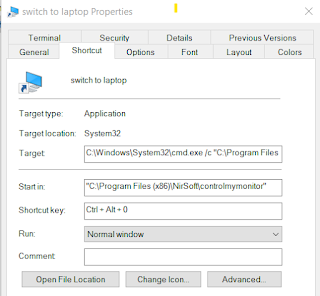

Comments
Post a Comment